Users' Manual for Talairach Client 2.4.3
Table of Contents
Last Updated March 2009 (CLI gray matter search)
About Talairach Client
The Talairach Client is used to assign Talairach Atlas labels for a given x,y,z coordinate. The assigned label is hierarchical, and is composed of five levels: hemisphere, lobe, gyrus, tissue type, and cell type.
Right Cerebrum, Temporal Lobe, Sub-Gyral, Gray Matter, Hippocampus
Inter-Hemispheric, *, *, White Matter, Corpus Callosum
Left Cerebrum, Temporal Lobe, Inferior Temporal Gyrus, Gray Matter, Brodmann area 20
A list of Talairach labels segregated by each level of the hierarchy can be seen here, or a list of the entire set of labels can be seen here.
Search Options
A label search offers three options: single point, nearest gray matter, and cube range.

Single Point Search
A single point search is the simplest; it returns the label assigned to the given x,y,z coordinate.
Label at (-20, 15, 5):
Left Cerebrum, Sub-lobar, Lentiform Nucleus, Gray Matter, Putamen
Cube Range Search
A cube range search returns all labels within a cube centered on the given coordinate. The width of the cube is defined by the user, ranging from "+/- 1mm" (3mm wide) to "+/- 5mm" (11mm wide). Multiple voxels within the cube are likely to have the same label. The number of "hits" that each label gets is reported before each label. The sum of all of the hits is the volume of the chosen cube.
Labels within 2 mm of (45, 45, 15):
84: Right Cerebrum, Frontal Lobe, Middle Frontal Gyrus, White Matter, *
20: Right Cerebrum, Frontal Lobe, Middle Frontal Gyrus, Gray Matter, Brodmann area 46
16: Right Cerebrum, Frontal Lobe, Middle Frontal Gyrus, Gray Matter, Brodmann area 10
4: Right Cerebrum, Frontal Lobe, Middle Frontal Gyrus, *, *
1: Right Cerebrum, Frontal Lobe, Inferior Frontal Gyrus, Gray Matter, Brodmann area 46
Nearest Gray Matter Search
Nearest gray searches involve concentric cube searches with varying diameters. In general, it searches consecutively larger cubes until it finds a gray matter label. It has the same outer limit of a 11mm wide cube, so it is possible to find no gray matter labels. If two gray matter labels are found in the same search level, the Talairach Client returns the one with more hits. In the case of a tie, the next cube out is checked until the tie is broken.
Since the gray matter search is limited to 11mm wide, in some cases it won't find a label. The result is then "No Gray Matter Found". If you would prefer to have a non-gray matter label instead of the "none found" message, choose that option in your preferences:
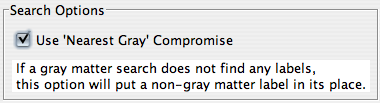
Searching
To search for Talairach labels, you'll need coordinates. You can define the coordinates manually in the interface:
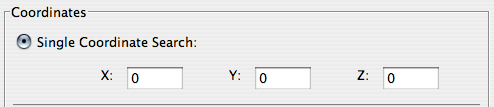
Or you can load coordinate data in from a file:
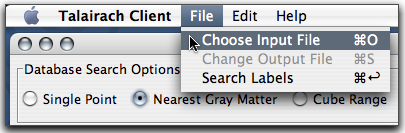
Input Files
The Talairach Client can read text files delimited by tabs, spaces or commas. Multiple files can be chosen at the same time. Holding down shift will select multiple continuous files. To edit the selection more precisely, click while holding Control (on Windows) or Command (on Mac). Selecting multiple input files will create multiple output files, each one in the same directory with a generated name. For example, example_data.txt became example_data.td.txt. We put the ".td" before the extension so text and spreadsheet programs will recognize the file.
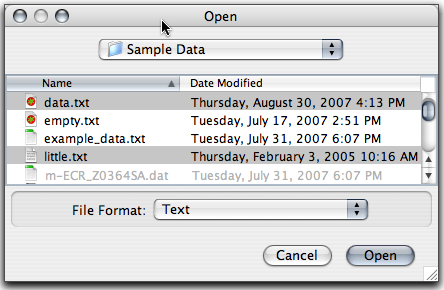
The Talairach Client also allows for header rows or extra columns before the coordinate data. To skip over extra rows or columns, you need to tell the Talairach Client which row & column is the start of your coordinate data. To assist with that, there is now an "Input Preview" window:
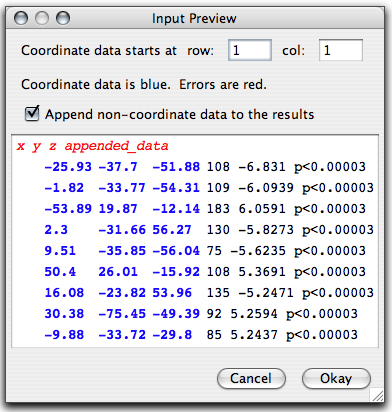
The Input Preview shows you the first ten lines of the file you have chosen. It tries to parse out the coordinate data, given the row and column number. If it has any problems, it displays the line in red. Coordinate data is highlighted with blue. There is also an option to "Append non-coordinate data to the results". If unchecked, only the coordinate data will be extracted. Otherwise, all data before and after will be appended to the results.
If you regularly open the same types of files with the same starting row and column, you probably will want to define a file type. The file type definitions are listed in the Preferences. The options are the same as those in the Input Preview with the addition of "Description" and "Extension".
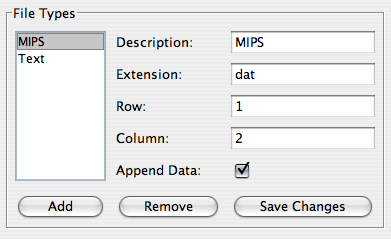
The description field is the name of this file type and how it will be listed in the "File Format" drop-down list when opening a file. The extension field lets you set a file extension. Only files that end with the chosen extension will be shown. Leave the extension field blank to allow all files. To define multiple allowed extensions, list them separated by spaces.
Output Files
The standard format for Talairach Client output files is: record number, coordinate data, labels, and appended data.
The record number indexes each coordinate. The coordinate data from the original file is listed in the next three columns. Next, the Talairach label data is split up over several columns and changes depending on the chosen type of search. For a single label search, it is distributed over five columns. For nearest gray matter, it's the same five columns followed by a "range" column. Cube range reports "hits" first, then the five label columns. After the label data is any appended data from your original input file.
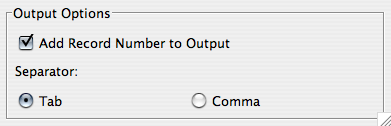
Record numbers are optional and can be turned off in the "Output Options" section of the Preferences. Also, you can choose if the output files are tab- or comma-delimited.
If you are working with input files, the results will be saved to an output file in the same directory. You can view the results immediately you can click the "Show Results" checkbox. If checked, all of the text in the output file will be shown in the Talairach Client's text area.
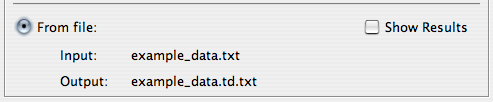
Command Line Options
The Talairach Client includes two command-line tools, PointToTD and ExcelToTD, that communicate directly with the Talairach Daemon. By default, an internet connection is required to use these tools because they send queries to the Daemon. The host is talairach.org and the port used is 1600. If you have a local Daemon, an internet connection is not required.
To use the command-line tools, you will need the .jar file.
PointToTD
PointToTD operates on a single coordinate and has three search options: (1) Structural Probability Maps, (2) Talairach label, (3) Talairach labels within a cube range and (4) Talairach gray matter labels. The program is run as follows:
java -cp talairach.jar org.talairach.PointToTD 1, 15, 10, 12
In this example, the Structrual Probability Map results for (15,10,12) would be returned. The cube range search uses 5mm (or +/-2mm) as its default. To set a different cube size, use "3:<cubesize>". Sizes of 3, 5, 7, 9 and 11 are accepted. For example:
java -cp talairach.jar org.talairach.PointToTD 3:7, 15, 10, 8
That search would return the nearby 343 labels (for a 7x7x7 region).
ExcelToTD
ExcelToTD operates on a tab-delimited text file instead of a single point. It has the same search options as PointToTD. Unlike the graphical Talairach Client, ExcelToTD does not have the option of specifying a row and column where coordinate data starts. It assumes the first three items on each line are "x y z". For example:
java -cp talairach.jar org.talairach.ExcelToTD 2, data.txt
Each coordinate listed in data.txt will be assigned a Talairach label (option 2). The coordinates and labels will be saved in a tab-delimited file named data.td.
Talairach Client
The Talairach Client can also be launched via the command line:
java -cp talairach.jar org.talairach.TalairachClient
Suggested Uses
Brodmann Area (BA) Labels for Cortical Activations
When seeking Brodmann Area labels for cortical activation sites it is possible to extend the search diameter to find the nearest gray matter labels. For an experiment designed to activate the M1 mouth motor region only 38% of the sites were found to fall within Brodmann Areas, but as the search diameter was increased to 3 mm, 5 mm, and 7 mm, BA labels were obtained for 62%, 92%, and 100% of the sites. This example shows the utility of obtaining BA labels for cortical activation sites. While the appropriate search range may vary from site to site within the brain, this is easy to test. As the search range increases the number of labels found increases. This presents two problems to the user. First, the label retrieval process becomes much slower. For a 5x5x5 mm search range 125 voxels are searched and many labels are found. The Talairach Client reduces the number of labels by only responding with unique labels. The unique labels are organized by incidence within the search range, with the highest label incidence being the first label returned. Along with each of the unique labels is the number of voxel within the search range with that label. Second, with large search ranges, the user has to deal with much larger files to sort through. The recommended strategy is to search with a small search region initially, remove coordinates with BA labels, and proceed using smaller input files for larger search ranges.
Anatomical Organization of Coordinate Data
For applications that provide Talairach coordinates (FSL, SPM, AFNI, MEDx, TurboFire, etc.), it is helpful to use anatomical labels to organize findings anatomically. For applications that provide only MNI coordinates, users should utilize the icbm2tal transform to convert coordinates between MNI space and Talairach space. The data saved by the Talairach Client can be used to create a labeled file. A common use of this labeled file is to open it in Excel and rearrange the original slice-ordered data into 3-D anatomical groupings by sorting by lobe and gyrus. This provides users with a good sense of which activation sites to group together anatomically.